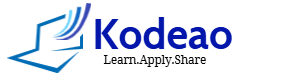Introduction to Apache
Apache HTTP Server, commonly referred to as Apache, is an open-source web server software developed and maintained by the Apache Software Foundation. One of the most widely used web server softwares available, Apache serves as the backbone for countless websites across the globe. A web server is the software that powers a website, allowing it to deliver content to users. Notably, Apache is versatile and can be run on a large number of different operating systems, including Windows. In this guide, we will cover how to install Apache web server on Windows, enabling you to set up your own local web server environment for development and hosting.
Key features and aspects of Apache Web Server include:
- HTTP Server: Apache primarily functions as an HTTP server, serving web content over the HTTP and HTTPS protocols.
- Modularity: One of Apache’s strengths is its modular architecture. It allows users to add or remove modules to enhance functionality. Modules can handle various tasks like authentication, URL rewriting, caching, compression, and more.
- Virtual Hosting: Apache supports virtual hosting, allowing multiple websites to be hosted on a single server with a single IP address.
- Security: Apache provides various security features and configurations to safeguard web servers and websites. This includes support for SSL/TLS encryption and the ability to restrict access based on IP addresses, user agents, and more.
- URL Rewriting: Apache can rewrite URLs using its “mod_rewrite” module, enabling the manipulation of incoming URL requests for better user-friendly URLs or redirecting.
- Caching: Caching mechanisms like “mod_cache” and “mod_disk_cache” can improve website performance by storing static content in memory or on disk, reducing the load on the server.
- Authentication and Authorization: Apache supports various authentication methods, such as Basic and Digest authentication, as well as authorization control based on user credentials and access control lists.
- Logging: Apache generates detailed access and error logs, which are crucial for monitoring and troubleshooting server activity.
- Load Balancing: Apache can be used as a load balancer to distribute incoming traffic across multiple servers, improving scalability and fault tolerance.
- Reverse Proxy: Apache can act as a reverse proxy, forwarding requests from clients to backend servers, often used for load balancing, security, and caching purposes.
- Operating Systems: Apache is cross-platform and can run on various operating systems, including Linux, macOS, and Windows.
- Open Source: Being open-source software, Apache is free to use, modify, and distribute under the terms of the Apache License.
This article will teach you how to install the Apache web server on your Windows System.
Step by step guide for installing Apache on Windows
To install the Apache HTTP Server on Windows, you can follow these steps:
- Download the Installation Package: Visit the official Apache HTTP Server download page at https://httpd.apache.org/download.cgi and download the latest Windows version.
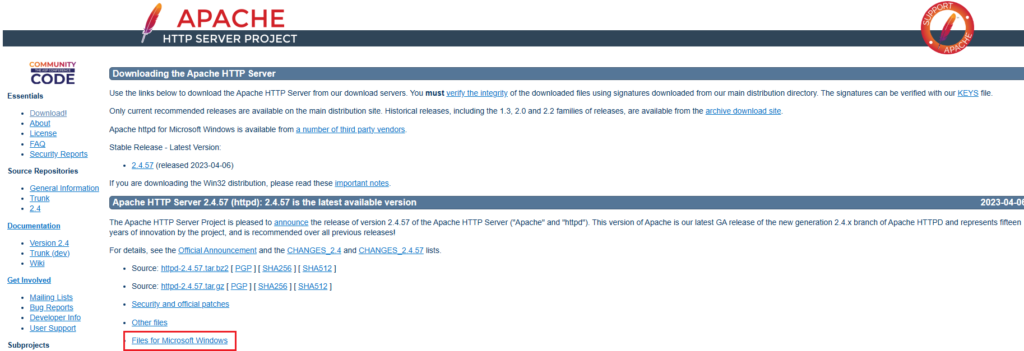
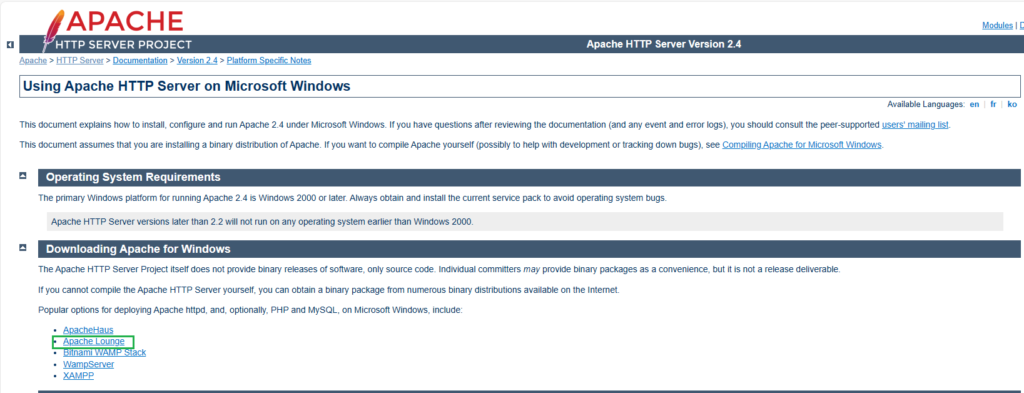
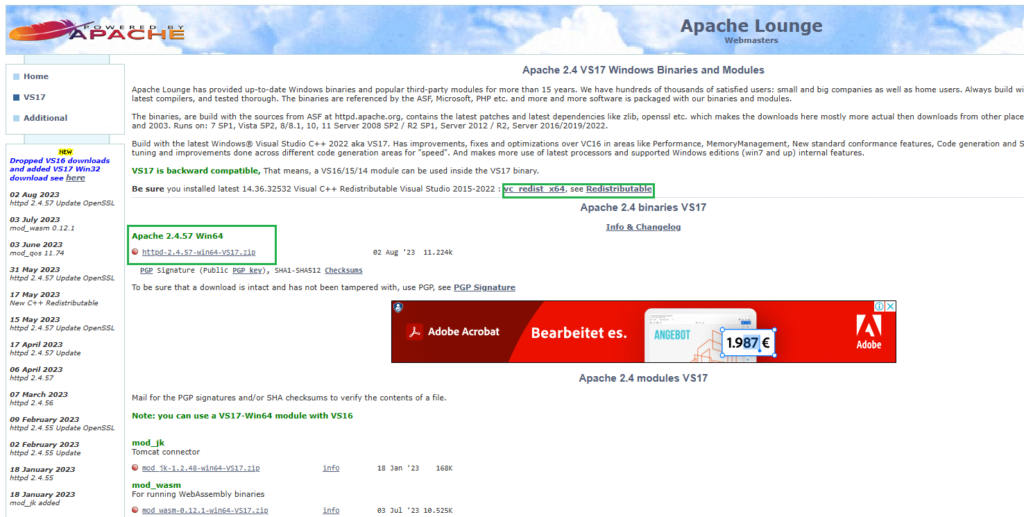
- Extract the Files: Even though we can install Apache at any location, we’ll install Apache in
C:/Apache24, so extract the ZIP file to the root of theC:/drive.

- Configure Apache: Apache is configured with the text file C:\Apache24\conf
\httpd.confcontained in the Apache folder. Open it with your favorite text editor.
Make following changes in your httpd.conf file:
Change Listen Port to 80 if not already;
Listen *:80
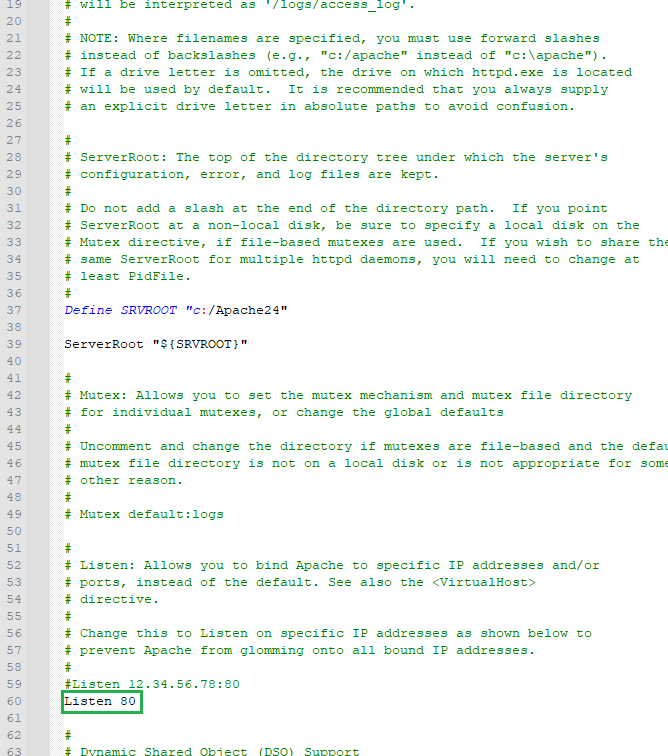
Specify the server domain name:
ServerName localhost:80
Allow .htaccess overrides:
AllowOverride All
- Test your Installation: Your Apache configuration can now be tested. Open Command Prompt and navigate to C:\Apache24\bin and type httpd -t. It should return “Syntax OK”.
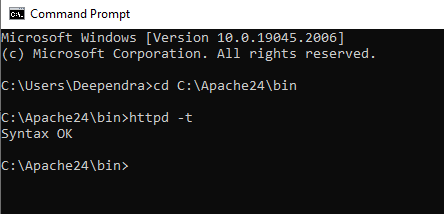
- install Apache as a Windows service: You can install Apache as a Windows NT service . To install , Open Command Prompt and navigate to C:\Apache24\bin and type httpd.exe -k install .
cd /Apache24/bin httpd -k install
- Test Web Pages: Create a file named
index.htmlin Apache’s web page root C:\Apache24\htdocs and add a little HTML code:
<html>
<head>
<title>Testing Apache</title>
</head>
<body>
<p>Apache is working fine!</p>
</body>
</html>Open a web browser and enter the address http://localhost/index.html