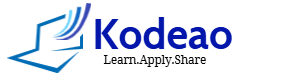Floating labels are a popular user interface feature that allows placeholders to appear as labels above input fields when they are active or filled. They offer a cleaner look and improve usability by providing a clear label without taking extra space, making the form more intuitive and visually appealing.
Implementing floating labels using only CSS is a great way to enhance form design without relying on JavaScript. Here’s a detailed guide on how to create floating labels with pure CSS.
What Are Floating Labels?
Floating labels are a modern design element that allows the label of an input field to move above the input when the user focuses on it or starts typing. This design keeps the interface clean and ensures that the user always knows what data is required.
Logic for Floating label
The logic behind floating labels is centered around enhancing user experience by ensuring that users can easily identify input fields while still maintaining a clean and compact design. Here’s a breakdown of the key concepts and mechanics behind floating labels:
1. Label Positioning
- Initial State: When the input field is empty, the label sits inside the input field as a placeholder, guiding users about what information is expected.
- Focus Event: When a user clicks on or tabs into the input field (focus event), the label moves up and floats above the input field. This is achieved through CSS transitions and positioning.
2. CSS Selectors and States
- CSS Selectors: The use of the
:focuspseudo-class and the:not(:placeholder-shown)pseudo-class allows the label to react to user interactions.:focus: This selector applies styles when the input field is focused, triggering the label to float up.:not(:placeholder-shown): This selector applies styles when the input field contains text, ensuring that the label stays above even when the user clicks away.
3. Transitions for Smooth Animation
- Transition Effects: The movement of the label is animated using CSS transitions. This provides a smooth visual effect, making the interaction feel more dynamic and polished.
- For example, when the label moves from its initial position inside the input field to a floating position, the
topandfont-sizeproperties change gradually, creating a seamless experience.
- For example, when the label moves from its initial position inside the input field to a floating position, the
4. Accessibility Considerations
- Semantic HTML: The label is explicitly associated with the input field through the
forattribute, ensuring that screen readers can correctly identify the relationship between them. - Visibility: By floating the label, it remains visible and legible regardless of the user’s actions, which is crucial for accessibility. Users do not have to rely solely on placeholder text, which can disappear once they start typing.
How to Create Floating Labels Using CSS Only
HTML Structure
Start by setting up your HTML. You’ll want to create a wrapper for each input and label pair. Here’s an example:
<form class="floating-label-form">
<div class="form-group">
<input type="text" id="name" required />
<label for="name">Name</label>
</div>
<div class="form-group">
<input type="email" id="email" required />
<label for="email">Email</label>
</div>
<div class="form-group">
<input type="password" id="password" required />
<label for="password">Password</label>
</div>
</form>CSS Styles
Next, add the CSS to style the form and create the floating effect. The key is to use the :focus and :placeholder-shown pseudo-classes.
body {
font-family: Arial, sans-serif;
background-color: #f9f9f9;
padding: 50px;
}
.floating-label-form {
width: 300px;
margin: 0 auto;
}
.form-group {
position: relative;
margin-bottom: 20px;
}
input {
width: 100%;
padding: 10px;
font-size: 16px;
border: 1px solid #ccc;
border-radius: 5px;
transition: border-color 0.2s;
}
input:focus {
border-color: #007bff;
outline: none;
}
label {
position: absolute;
left: 10px;
top: 10px;
font-size: 16px;
color: #999;
pointer-events: none; /* Prevents label from catching pointer events */
transition: 0.2s ease all;
}
input:focus + label,
input:not(:placeholder-shown) + label {
top: -10px;
left: 10px;
font-size: 12px;
color: #007bff; /* Color of the floating label */
}Explanation of CSS
- Form and Input Styles:
- The input fields have padding and a border. The border color changes on focus to indicate user interaction.
- Label Styles:
- The label is positioned absolutely within the
.form-group, allowing it to float above the input when needed.
- The label is positioned absolutely within the
- Transitions:
- CSS transitions are used for smooth movement of the label when the input is focused or filled.
- Floating Effect:
- The
:focuspseudo-class is triggered when the input is selected, moving the label up. - The
:not(:placeholder-shown)pseudo-class applies the floating effect when the input has any text, ensuring the label stays above even if the input loses focus.
- The
Demo
Here’s how the final result looks:
<!DOCTYPE html>
<html lang="en">
<head>
<meta charset="UTF-8">
<meta name="viewport" content="width=device-width, initial-scale=1.0">
<title>Floating Labels CSS Only</title>
<style>
body {
font-family: Arial, sans-serif;
background-color: #f9f9f9;
padding: 50px;
}
.floating-label-form {
width: 300px;
margin: 0 auto;
}
.form-group {
position: relative;
margin-bottom: 20px;
}
input {
width: 100%;
padding: 10px;
font-size: 16px;
border: 1px solid #ccc;
border-radius: 5px;
transition: border-color 0.2s;
}
input:focus {
border-color: #007bff;
outline: none;
}
label {
position: absolute;
left: 10px;
top: 10px;
font-size: 16px;
color: #999;
pointer-events: none; /* Prevents label from catching pointer events */
transition: 0.2s ease all;
}
input:focus + label,
input:not(:placeholder-shown) + label {
top: -10px;
left: 10px;
font-size: 12px;
color: #007bff; /* Color of the floating label */
}
</style>
</head>
<body>
<form class="floating-label-form">
<div class="form-group">
<input type="text" id="name" required placeholder=" " />
<label for="name">Name</label>
</div>
<div class="form-group">
<input type="email" id="email" required placeholder=" " />
<label for="email">Email</label>
</div>
<div class="form-group">
<input type="password" id="password" required placeholder=" " />
<label for="password">Password</label>
</div>
</form>
</body>
</html>
Conclusion
Floating labels enhance the usability and aesthetics of forms, making them more user-friendly. By using pure CSS, you can achieve a clean, modern design without the need for JavaScript. This approach not only streamlines your code but also improves performance by reducing dependencies. Try integrating floating labels into your web forms for a better user experience!